This guide steps through the specifics of the 'out of the box' Microsoft Copilot Studio Skill (integration). This Skill lets you connect to content written in or generated by a Copilot Studio Bot. Your Soul Machines Studio Project relies on connections like this to understand the User's intent and provide a response for the Digital Person to present. This Skill can be used alongside other Skills and conversation providers.
Connect to your bot
To use the Copilot skill, you'll need to configure it with a secret key for the bot, you can get it from the PVA bot settings -> Security -> Web channel security
To ensure your Copilot Studio agent is publicly accessible, navigate to ‘Settings’ > ‘Security’ and select ‘No authentication’ under the ‘Authentication’ section. This setting allows your agent to be available on any channel without requiring user authentication.
Remember to publish the bot before trying to connect to it. Instructions here.Welcome message
In DDNA studio, you can enable/disable the greeting via the switch MY DIGITAL PERSON SHOULD GREET ME AT START. It will trigger the System topic named Conversation Start in your PVA bot.

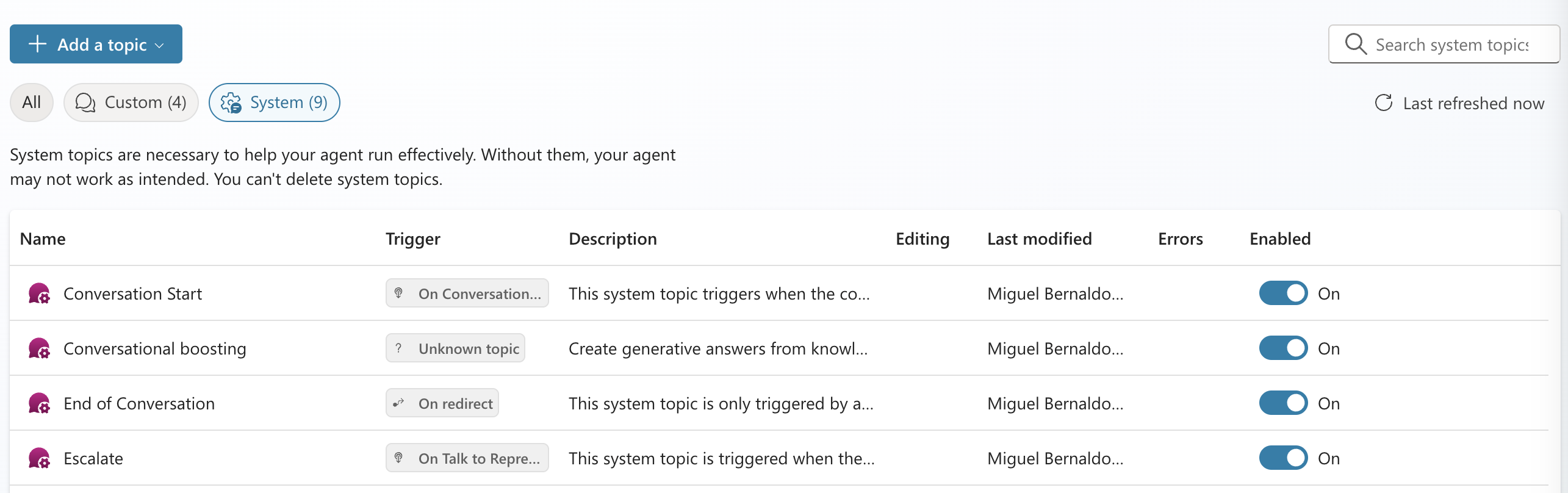
The message boxes in PVA let you specify text and speech; if both are specified, the speech field will be used by the digital person (click on the top right to toggle between Text and Speech).Fallback message
Flagging messages as fallback allows interoperability with skills, if the system gets a fallback response, a different skill configured in the project may be used to fulfill that request.
To flag a given message as fallback, double click the message box, and in Channel data, click on the arrow, and enter the following Formula: { IsFallback: true } 
Content cards
To make use of SM Content Cards, use @showcards(card_name) in a message. Define the card data in the Activity Value: double click the message box and set the activity value by clicking on the arrow and entering the card data as a formula:
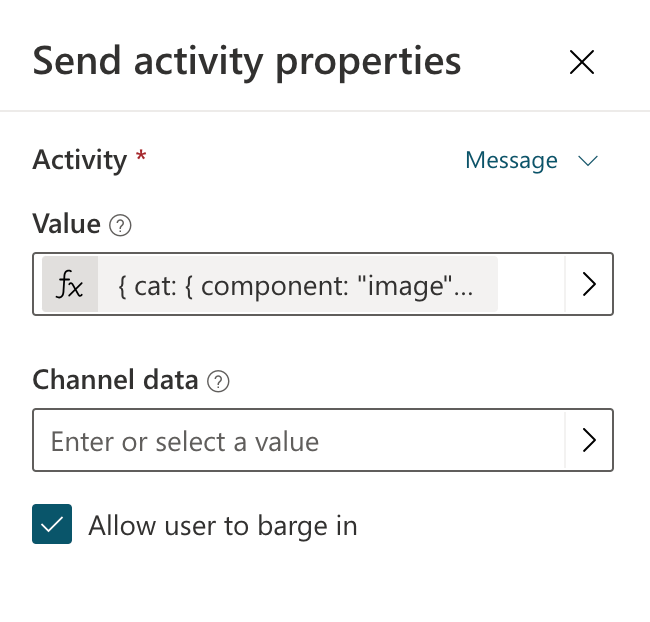
{
cat: {
component: "image",
data: {
url: "https://placekitten.com/300/300",
alt: "A cute kitten"
}
}
}Note that you need to use “record” format, not JSON (keys don’t have quotes). Make sure you click on the arrow and insert the value as a Formula.
Was this article helpful?
That’s Great!
Thank you for your feedback
Sorry! We couldn't be helpful
Thank you for your feedback
Feedback sent
We appreciate your effort and will try to fix the article
